Once you have enrolled in iMobile Banking, you may utilize JTNB’s iMobile Deposit Capture to make check deposits to your Checking or Savings account. (You must first be an Online Banking customer, in order to be enrolled in iMobile Banking.)
General Information
- Personal and business checks drawn on a U.S. bank made payable to the account holder can be processed through iMobile Deposit.
- Checks from Canada and other foreign countries, U.S. Savings bonds, IRD (Image Replacement Documents) and checks with poor image quality must be deposited in the traditional manner at a JTNB branch and unfortunately cannot be processed through iMobile Deposit. Cut off time for deposit is Monday through Friday until 3pm
- You can view 30 days of deposit history including the image of the deposited item.
- Deposited checks should be retained for 60 days after submission to ensure there isn’t a problem with the deposit. After which time, the check should be destroyed.
Requirements
- Available with downloadable JTNB iMobile Banking app only via iPhone and Android devices.
Deposit Limits
- $2,500.00 daily per business day (NOTE: Friday 3:00 pm until Monday 3:00 pm is considered one business day.)
Processing Procedures
Prior to making the deposit, complete the following steps:
- Please endorse by signing the back of the check and write the words For Mobile Deposit Only
- Flatten folded or crumpled checks.
- The deposit should be done in a well-lit area.
- The check should be placed on a solid dark background before taking the photo.
Making the deposit
- Log onto iMobile banking via the JTNB imobile App with your Online Banking Credentials.
- Next, select the Deposit a Check from the menu option in the upper left hand corner of the home screen.
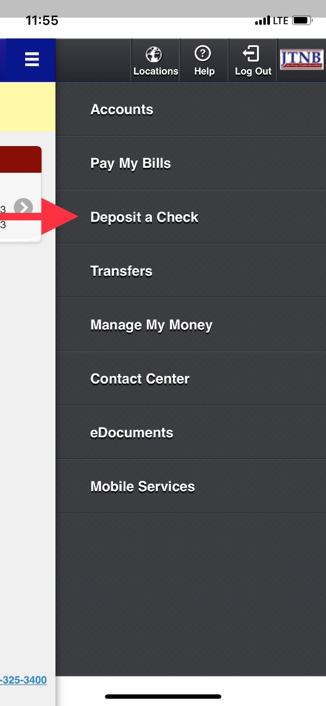
- A listing of your accounts will display if selected from within the field under To Account. Select the account to deposit the funds into. Carefully enter the deposit amount of the check, then select Continue.
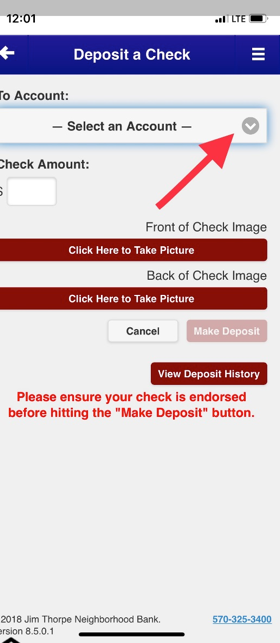
- Once you input the check amount, select Click here to Take Picture of the front of the check. Then select Click Here to take a Picture of the back of the check. As shown below.
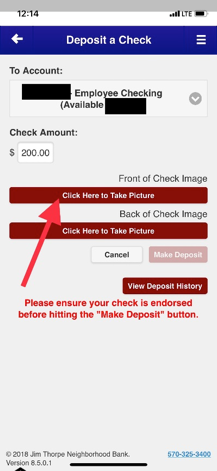
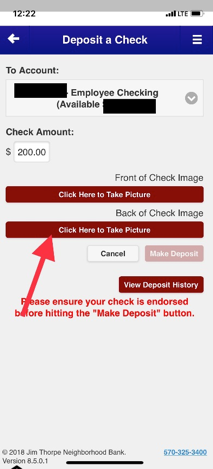
Once you have successfully capture images of both side of the checks, click Make Deposit
You will receive a message with Your Check has Been Deposited there will be a confirmation number with the deposit.
You can click Make Another Deposit or View Deposit History from this window.
You will receive a confirmation email once the transaction has been received.
If you have any problems using mobile deposit please call our Deposit Processing Department at 570-325-3400.